While the Windows 10 upgrade for Windows 7 and Windows 8.1 users is free, it drags your old settings, files and programs from your previous Windows installation along with it. Microsoft lets you get a fresh system with a clean installation of Windows 10, but the activation part can be a bit tricky.
If you have purchased a new Windows 10 computer that may have come with lots of bloatware installed, or you’ve bought a new hard drive with no operating system currently installed on it, then all you need is to clean install Windows 10 on your computer.
In this guide, we are going to cover three types of systems, so make to read the post to the end and follow the one which is right for you:
How to clean install Windows 10
- For systems already running Windows 10
- System running Windows 7 or Windows 8.1
- System not eligible for Windows 10 upgrade or no OS installed
Please note that, after the clean install, you won’t get “Windows DVD Player” app which is being offered to Windows Media Center users for free. However, there’s always VLC Player available for free for DVD playback, as well as many other alternatives.
For systems already running Windows 10
If you have a computer that is already running Windows 10, the easier way to refresh it is to reset it. Here is how you can reset Windows 10:
- Go to Start Menu.
- Click on Setting.

- Click on “Updte & Security” button.

- Select “Recovery” from the pane on the left.
- Click “Get Started” button under “Reset this PC” on the right pane.

- Click on “Remove Everything” option.
- Alternatively, you can choose to “Keep my files” to keep your files such as the ones on your Desktop and Documents folder.
- On some machines, you’ll see “Rest factory Settings” option as well. This will reinstall the stock Windows system which was on your computer when you purchased it. Ignore this option, unless you machine came with Windows 10 preinstalled.

- Next you’ll be presented with two more options:
- Remove my files: Select this if you intend to keep the PC for yourself.
- Remove files and clean the drive: Choose this if to intend to sell your computer after reset.

- Click Reset and that’s it. Your computer should restart and after several minutes you will be booted into a clean copy of Windows 10
Resetting Windows 10 will result in losing the option to roll back to the previous version of Windows.
System running Windows 7 or Windows 8.1
If your computer is still running Windows 7 or Window 8.1 and you want to avail Microsoft’s free Windows 10 upgrade offer, you must upgrade to Windows 10 first before performing a clean install. This is essential because you do not have Windows 10 key and your Windows 7 or 8.1 key won’t work on Windows 10 (Obviously if you have bought a Windows 10 key or have bought a computer with Windows 10 pre-installed, this is not necessary.)
When you try to upgrade to Windows 10, the installer checks if your current version of Windows 7 or Windows 8.1 is “genuine”, it then activates your computer for the use of Windows 10. You do not get the Windows 10 key, instead your computer’s hardware gets registered with Microsoft’s servers. Now whenever in the future you install Windows 10 on that computer, the Windows 10 will check the hardware with Microsoft’s servers to confirm if it’s installed on a registered PC and will automatically activate it.
If you do not want to avail the free upgrade to Windows 10, there is no other way to get your computer registered. The Windows 10 installer does not accept Windows 7 or 8.1 key and there is no option available to get a Windows 10 key for free if you provide your Windows 8.1/7 key.
- So availing the free upgrade is your only option if you do not want to purchase Windows 10. Here you can find easy to follow instruction to upgrade:
 Once you’ve successfully upgraded, make your copy of Windows 10 is activated by going into Start Menu > Settings > Update & Security > Activation. If your Windows is not activated, do not perform a clean install until it gets activated.
Once you’ve successfully upgraded, make your copy of Windows 10 is activated by going into Start Menu > Settings > Update & Security > Activation. If your Windows is not activated, do not perform a clean install until it gets activated.

If your Windows 10 has been activated after the upgrade, it’s time to clean install Windows 10.
- Now make a Windows 10 bootable USB.
- Then boot your machine from that bootable USB that you just created. For that, you might need to change your system boot settings from BIOS. If you don’t know how to enter BIOS or boot from USB, refer to your machine’s manual or Google it.
- Click “Install now” button on Windows setup screen.

- When Windows asks for a product key, you won’t have it if you availed the free upgrade option, so simply skip it.
If you have a Windows 10 key, you can enter now and continue.

- When you reach the screen that asks “Which type of installation do you want?” select “Custom” to ensure that you’re going to install a fresh copy of Windows and not an upgrade.

- You can partition your hard drive as per you liking.
- Windows will again ask for the product key at the end of the installation process, simply click “Do this Later” and continue to the setup.

Once you boot into your freshly installed Windows 10 system, it’ll automatically activate when it’s connected to the internet after verifying if your system hardware is registered on Microsoft’s servers for free Windows upgrade. You can check your Windows 10 activation status by going into Start Menu > Settings > Update & Security > Activation.
If somehow, your Windows copy is not getting activated despite upgrading from an eligible system, you can force activate it with a command:
- press Windows + X.
- Select “Command Prompt (Admin)”.
- Type in the following command and hit enter:
slmgr.vbs /ato

If you see an error, try rebooting your machine and run the command again and let the Windows activate itself.
Since, the free upgrade offer is tightly connected with your hardware, it may fail to activate if you swap the hardware inside your machine. In that case, you may need to call Microsoft, explaining what happened, and get your activation code to activate the Windows 10 after providing additional information. So keep it in mind that the Windows 10 free upgrade and any Windows that come preinstalled on your PC is tied to that PC’s hardware and cannot be transferred to a separate PC.
System not eligible for Windows 10 upgrade or no OS installed
If you have built yourself a custom computer or bought a laptop that came with an OS other than Windows, you can install Windows 10 on it using the bootable USB as explained int he second method earlier. However, you’ll need Windows 10 product key to activate your copy of Windows.
If you have a Windows 7 or Windows 8.1 key, it’ll a good idea to install Windows 7 or 8.1 on such machines and then avail the free upgrade to Windows 10 offer from Microsoft as explained in the second method above.
Let us know if you find anything missing in this guide or you want to add something to it, in the comments section below.


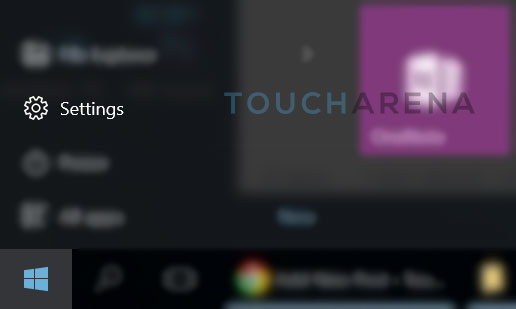
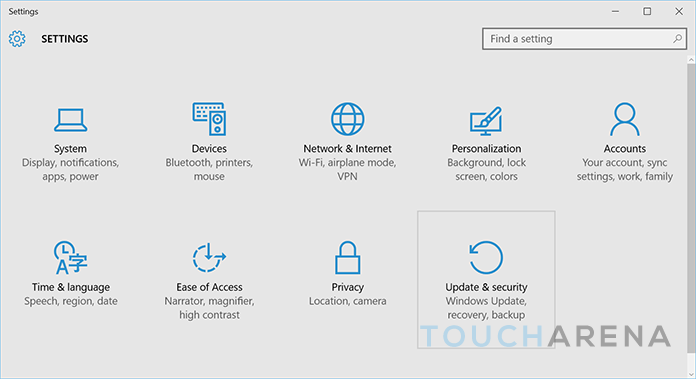
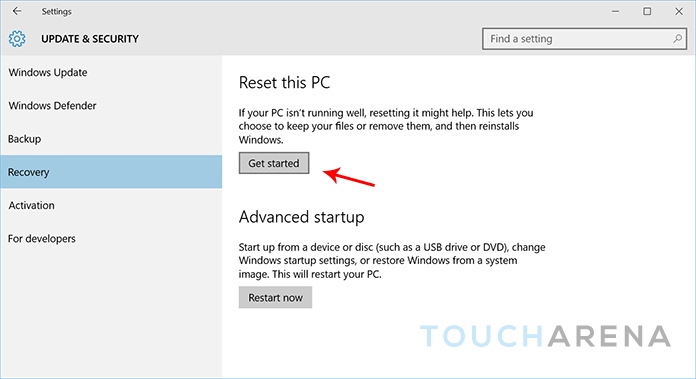
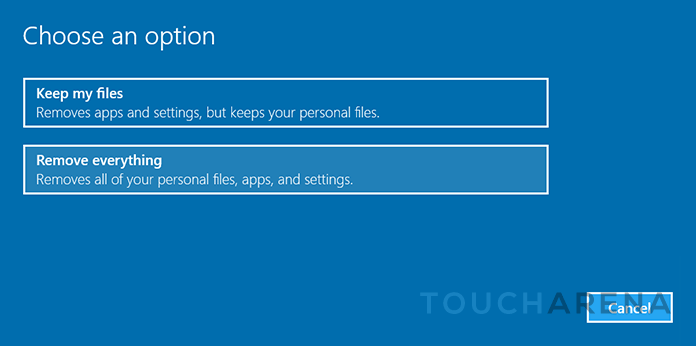
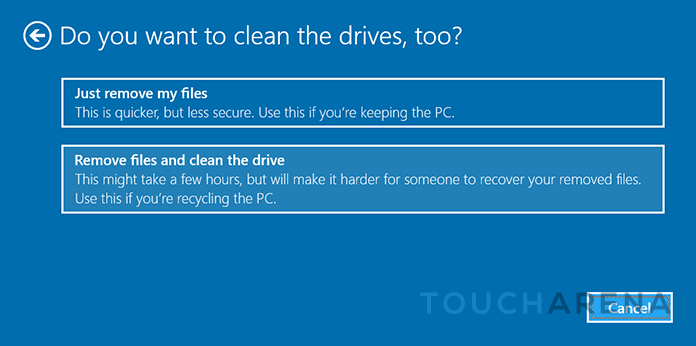
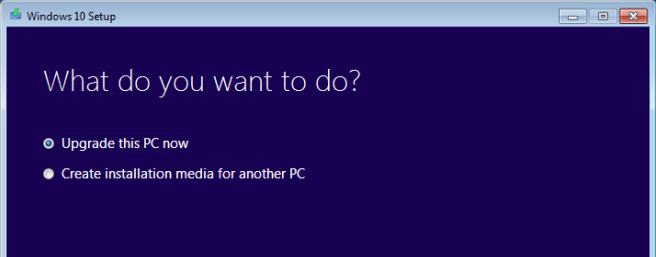 Once you’ve successfully upgraded, make your copy of Windows 10 is activated by going into Start Menu > Settings > Update & Security > Activation. If your Windows is not activated, do not perform a clean install until it gets activated.
Once you’ve successfully upgraded, make your copy of Windows 10 is activated by going into Start Menu > Settings > Update & Security > Activation. If your Windows is not activated, do not perform a clean install until it gets activated.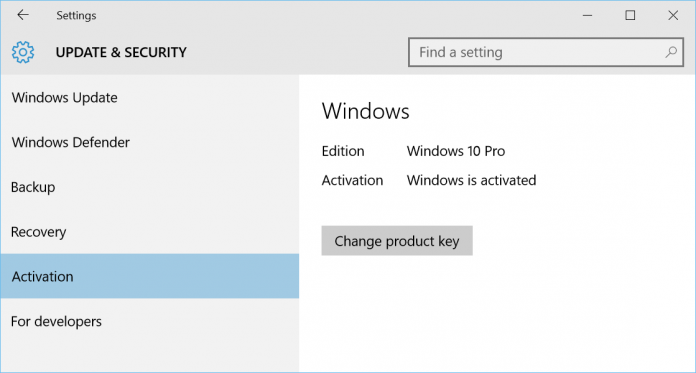

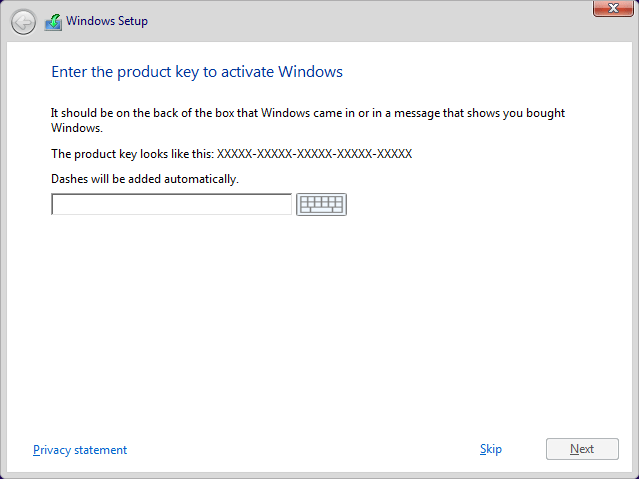
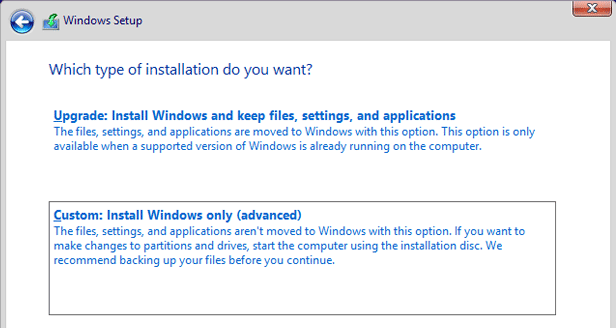
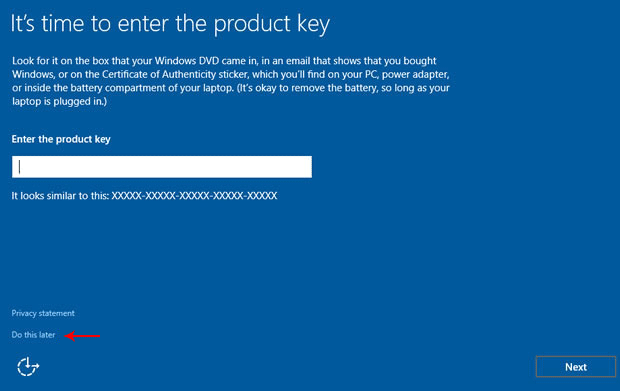

Pingback: How to delete Windows.old folder in Windows 10 - Touch Arena
Pingback: Download Windows 10 ISO file
Pingback: How to make Windows 10 bootable USB flash drive - Touch Arena
Pingback: How to Activate Windows 10 - Touch Arena
Pingback: Windows 10 dark theme - How to enable
Pingback: How to Install Windows 10 on VirtualBox - Touch Arena