Microsoft Windows 10 Update is here. Looking to upgrade your Windows 7 or Windows 8.1 PC to the latest Windows 10 for free? you have come to the right place. Even though upgrading to Windows 10 could be a relatively easy task for many, it may not be as easy for others. Microsoft has tried to make Windows 7 / 8.1 to Windows 10 upgrade process pretty simpler, which takes care of all the needed files for the upgrade, download them, carries users all the way to the upgrade to Windows 10 screen. Simply follow the detailed guide with screenshots to upgrade to Windows 10 from Windows 8.1 or Windows 7.
Read this Before Upgrading to Windows 10
- Microsoft is offering Windows 10 as a free upgrade to all users running the genuine copy of Windows 7 SP1 and Windows 8.1 users for the first year after its release on July 29, 2015.
- Your Windows 7 SP1 (Service Pack 1) or Windows 8.1 copy must be activated before you can upgrade to Windows 10 for free. To check if it’s activated or not, right-click on My Computer icon and select “Properties”. You can check your activation status under “Windows Activation” section.
- Backup your files before the upgrade process. The Media Creation tool also gives you the option to keep your existing files and settings after the upgrade. But, it’s always a good idea to back it up.
How to install Windows 10 on VirtualBox
How to Upgrade Windows 7 / 8.1 to Windows 10
- Download Windows Media creation tool for either 32-bit machines or 64-bit machines and run it.
- Select “Upgrade this PC” radio box and click on “Next” button. (If you want to “Installation media for another PC,” check out our guide on download Windows 10 ISO and how to make Windows 10 bootable USB.)

- The tool will begin downloading files required for the Windows 10 upgrade. The download process may take hours depending on your internet connection. meanwhile, you can continue using your PC and minimize the download window. Do NOT close the window unless you want to abort the download/upgrade process.

- Once all the required files have been downloaded, the tool will now be “Creating Windows 10 Media.” The tool will require some user input after this step.

- It will then prepare for the upgrade.

- The tool will ask you if you want to search and download the updates available for the Windows 10. This may help smooth the upgrade process. However, if you decide not to search for the updates, you’ll be able to download them after the upgrade.

- Accept the License terms to continue.

- By default, Windows 10 upgrade will keep all your personal files and apps. However, you can change that if you want to start fresh by clicking on “Change what to keep” link and then click “Install”.

- You PC should now reboot and that’s the last you’ll see of Windows 8.1 or Windows 7 on it. The upgrade installation process is divided into three phases:
- Copying files
- Installing features & drivers
- Configure Settings
You PC will reboot after each stage.
That’s it! If everything goes fine, after the final restart, your PC will boot into Windows 10 for the first time. You have successfully upgraded to Windows 10 from Windows 7 or Windows 8.1. Follow the on-screen instruction to set up your Windows 10 for the first time. You’ll be asked to provide basic information such as your time zone, WiFi connection, as well as your Live or Outlook ID.
Windows 10 upgrade takes time, sometimes it tells you that it ill take only a few minutes, but it can actually take several minutes to complete that task. So, be patient and let Windows do it thing and have a great Windows 10 ride.
You’ve upgraded to Windows 10, your copy has automatically been activated. Now it’s time to find your Windows 10 key, or you can also update your Windows 10 key. And do not forget to delete Windows.old folder.

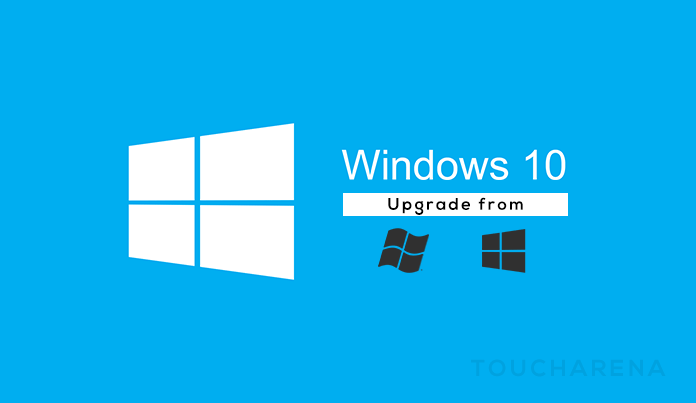
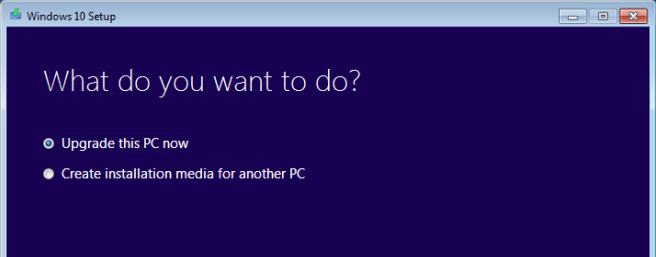
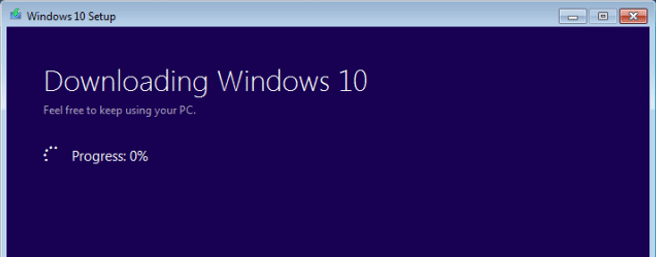
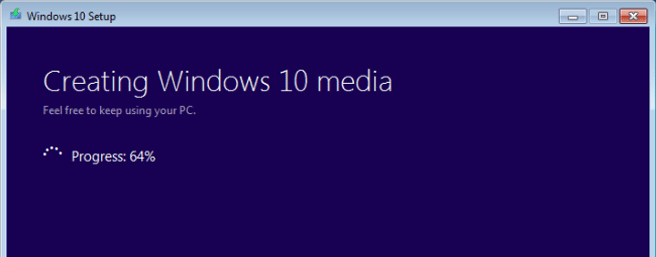
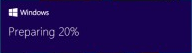
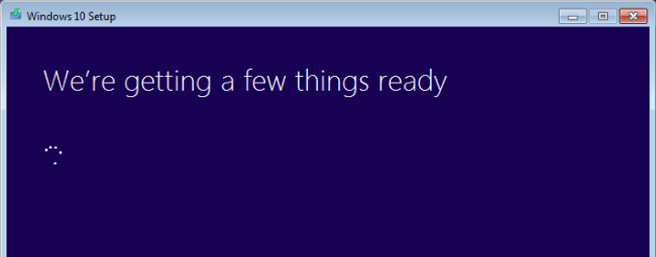
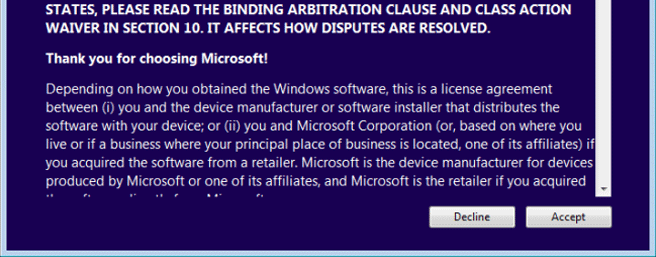
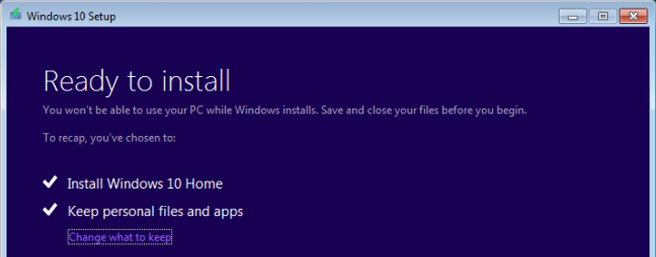
Pingback: How to find Windows 10 Product key - Touch Arena
Pingback: How to make Windows 10 bootable USB flash drive - Touch Arena
Pingback: How to Activate Windows 10 - Touch Arena
How to activate windows 10 pro?