Here we are going to show you how to check what iPhone model do you have using the iPhone model number printed on the back of your device. While most of you would already know which model of iPhone you own, but not everyone does, and you often come across an iPhone and you won’t be able to identify it. For instance, it’s hard to distinguish an iPhone 4 from an iPhone 4s, same is the case with iPhone 5 and iPhone 5s. So the next step to find the iPhone model is to check its model number and compare that against the list of devices posted below to check what model that iPhone actually is.
Checking iPhone model using its model number has its advantages in scenarios like when the iPhone is turned off, dead, broken, bricked due to software issues, or stuck in recovery or DFU mode. Despite the fact that above mentioned issues won’t let you boot into the device’s operating system, you still be able to identify what you are working with. This becomes an invaluable information in the time of iPhone repair, replacing its components and also when restoring a new software version in downloading the proper firmware file for your device.
How to Check iPhone model with iPhone model Number
To identify your iPhone, you first have to find its model number and then compare that number with a list of iPhone models. Below we have discussed both steps:
Find iPhone Model Number
- Flip your iPhone.
- On its back, look at the small printed text below the iPhone label.
- Make note of the text that reads “Model XXXXX”. This is the model number of your iPhone.
- Compare this model number against the list below.
List of iPhone Models
Here is a list of iPhone models along with its model number, the technology these models support and the identifiers of each iPhone variant to help you decide which iPhone iOS firmware to download for your model.
If your iPhone model is missing from the list, please let us know in the comments.
| iPhone Model | Model Number | Technology | Identifier |
|---|---|---|---|
| iPhone 6s | Model A1633 | CDMA + GSM | iPhone8,1 |
| Model A1688 | CDMA + GSM | iPhone8,1 | |
| Model A1700 | CDMA + GSM | iPhone8,1 | |
| iPhone 6s Plus | Model A1634 | CDMA + GSM | iPhone8,2 |
| Model A1687 | CDMA + GSM | iPhone8,2 | |
| Model A1699 | China Mobile | iPhone8,2 | |
| iPhone 6 | Model A1549 | CDMA + GSM | iPhone7,2 |
| Model A1586 | Sprint, Global | iPhone7,2 | |
| Model A1589 | China Mobile | iPhone7,2 | |
| iPhone 6 Plus | Model A1522 | CDMA + GSM | iPhone7,1 |
| Model A1524 | Sprint, Global | iPhone7,1 | |
| Model A1593 | China Mobile | iPhone7,1 | |
| iPhone 5s | Model A1453 | CDMA + GSM | iPhone6,1 |
| Model A1457 | CDMA + GSM | iPhone6,2 | |
| Model A1518 | CDMA + GSM | iPhone6,2 | |
| Model A1528 | CDMA + GSM | iPhone6,2 | |
| Model A1530 | CDMA + GSM | iPhone6,2 | |
| Model A1533 | GSM + CDMA | iPhone6,1 | |
| iPhone 5c | Model A1456 | CDMA + GSM | iPhone5,3 |
| Model A1507 | CDMA + GSM | iPhone5,4 | |
| Model A1516 | CDMA + GSM | iPhone5,4 | |
| Model A1529 | CDMA + GSM | iPhone5,4 | |
| Model A1532 | CDMA + GSM | iPhone5,3 | |
| iPhone 5 | Model A1428 | GSM | iPhone5,1 |
| Model A1429 | CDMA + GSM | iPhone5,2 | |
| Model A1442 | CDMA + GSM | iPhone5,2 | |
| iPhone 4s | Model A1431 | CDMA + GSM | iPhone4,1 |
| Model A1387 | CDMA + GSM | iPhone4,1 | |
| iPhone 4 | Model A1349 | CDMA | iPhone3,3 |
| GSM (Rev.A) | iPhone3,2 | ||
| Model A1332 | GSM | iPhone3,1 | |
| iPhone 3gs | Model A1325 | GSM | iPhone2,1 |
| Model A1303 | GSM | iPhone2,1 | |
| iPhone 3g | Model A1324 | GSM | iPhone1,2 |
| Model A1241 | GSM | iPhone1,2 | |
| iPhone 2g | Model A1203 | GSM | iPhone1,1 |

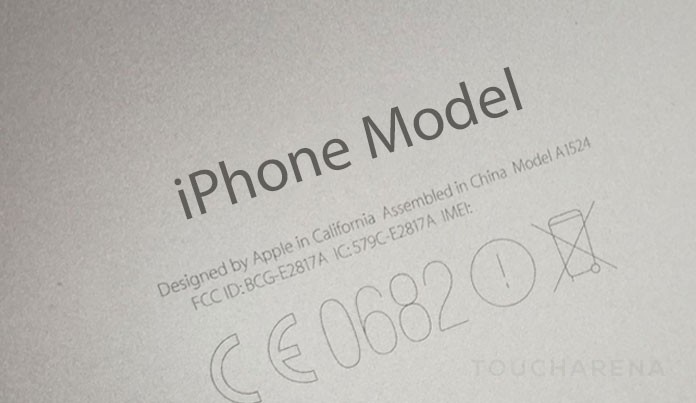
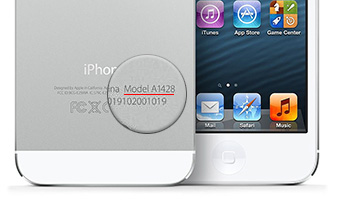
Pingback: Download iPhone iOS IPSW - Software Updates - Touch Arena
Pingback: iOS version - How to check on iPhone, iPad, and iPod Touch
Pingback: How to put in DFU mode - iPhone, iPad, and iPod Touch
Pingback: Download iOS 9 IPSW Software Update - Touch Arena
Pingback: Download iOS 9.2 and install on iPhone, iPad, iPod Touch
Model A1524 Sprint, Global iPhone7,1
Model A1522
What iPhone is a iPhone a module number a1687
What iPhone is iPhone s
L