In this tutorial, I will show you how to install iOS update on your iPhone, iPad, or iPod Touch either Over-the-Air (OTA) wirelessly or using iTunes. New iOs software updates bring a lot of new features, bug fixes, and improvements that makes your iOS experience better than before. So, make sure to install latest iOS updates whenever they become available to not miss out any of the latest and greatest features on your iPhone, iPad, or iPod Touch devices.
Before you Install Update
Make sure to backup your device either using iTunes or on iCloud.
There are two ways to install iOS on your iPhone, iPad, or iPod Touch. The first one is Over-the-Air (OTA) which lets you install any new iOS software update wirelessly right from your iOS device. The other requires you to connect your device to a computer and use iTunes. In this guide, I have covered both methods.
![]()
How to Install iOS update OTA (Over-the-Air) wirelessly
The easiest way to install an iOS update is using OTA feature of the operating system. All you need is a wireless connection and the process can be completed without connected your device to a computer.
Here’s is how you can easily install an iOS update OTA:
- Connect your device to a power source and to the internet using a Wi-Fi network.
- On your device, go to Settings > General > Software Update.
- The device should automatically check for the available update.
- Tap on Download and Install.If you’re prompted to temporarily remove apps due to low free space available, tap Continue or Cancel.
If you tap Continue, iOS will delete apps and reinstall them after the update.
If you tap Cancel, either delete some apps or data that’s not important to make some room, or use iTunes to install the update. - Now tap Install to begin the update process.
- If asked, please input the passcode of your device.

![]()
How to Install iOS update using iTunes
There are two ways to install iOS update on your devices using iTunes. One method involves automatic software update downloading and installation while the other requires you to download iOS IPSW file and restore manually.
Update iOS using iTunes
- Install latest version of iTunes.
- Open iTunes on your computer and connect your device.
- Once your connected device is recognized, click on the device icon at the top-left side of the iTunes.
- Under Summary, click on Check for Updates.
- After checking for the available updates, a popup should appear if there’s any update available for your device. Click Download and Update.

That’s it, let the update process to complete.
Install iOS IPSW using iTunes
- Install latest version of iTunes.
- Download iOS Software update for your iPhone, iPad, or iPod Touch from these links:
Download iPhone iOS IPSW
Download iPad iOS IPSW
Download iPod Touch iOS IPSW - Turn off Find my iPhone by going into Settings > iCloud > Find My iPhone.
- Open iTunes and connect your device to your computer.
- Once the device is recognized, click on the device icon on the top-left side of the iTunes.
- Click on Summary.
- Hold down the Shift key on Windows or Alt / Option key on your Mac and click the Restore iPhone or Restore iPad button on the right side.
- Browse and select the download IPSW firmware file from Step 2.
- Click Restore to process with the installation process.

Wait for the process to complete that may take several minutes and your device may reboot during the installation process.

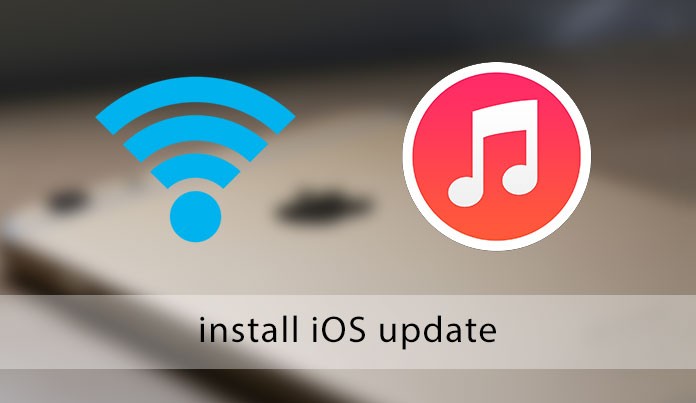
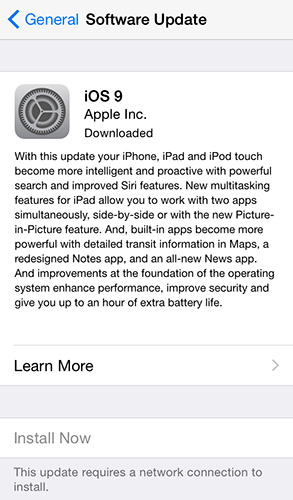
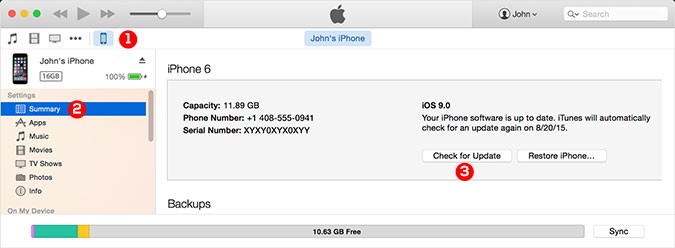

Pingback: Download iPod Touch iOS IPSW – Software Updates
Pingback: Download iPhone iOS IPSW - Software Updates - Touch Arena
Pingback: Download iPad iOS IPSW - Software Updates - Touch Arena
Pingback: How to jailbreak iPhone 6/Plus, 5s/5c/5, 4s iOS 9.0.2 with Pangu
Pingback: Download iOS 9.1 Software Update - IPSW files
I need to update my iPad to IOS10.0 please help
Need IOS.10.0 on my iPad pro