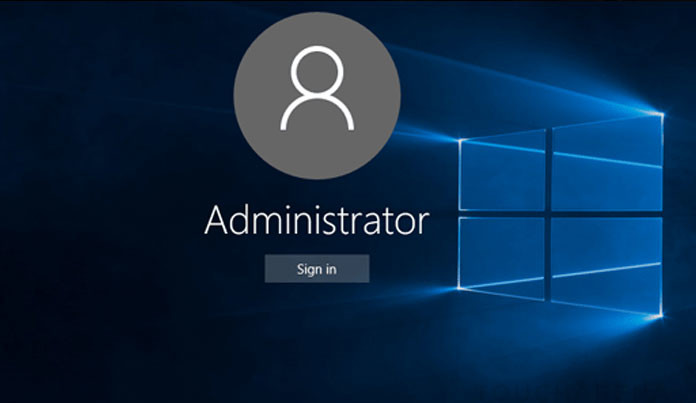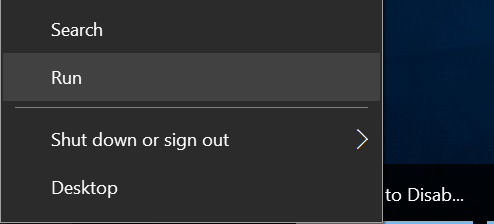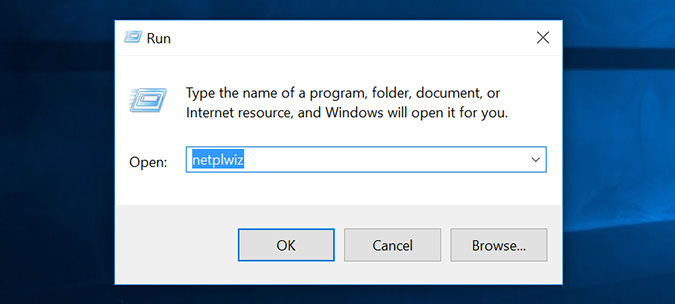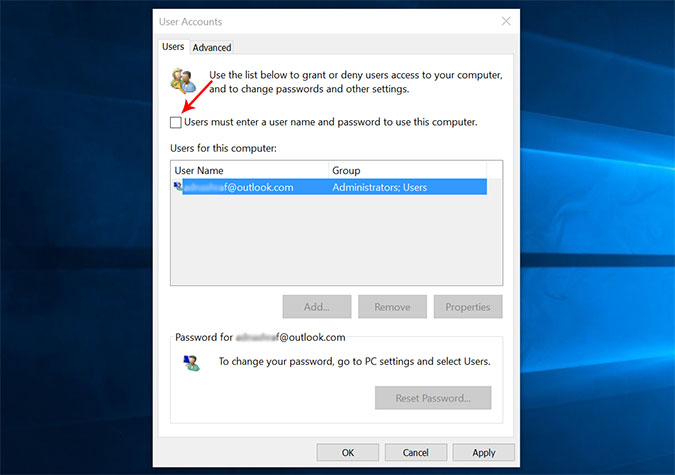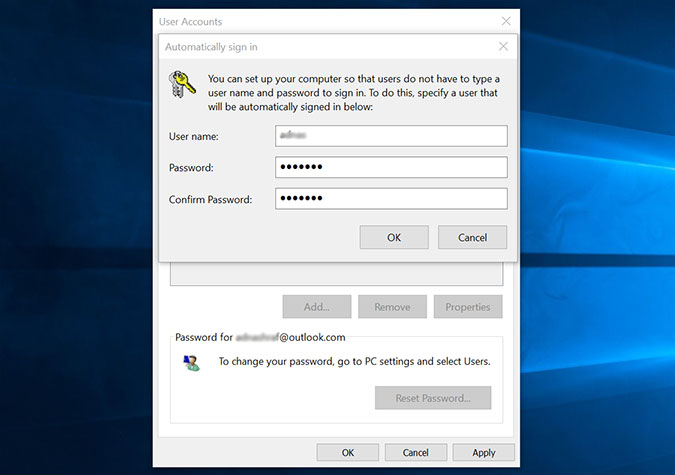Those Windows 7 users who were not habitual of using a password to login Windows and now have upgraded their systems to Windows 10 feel very annoyed when they see the login screen in Windows 10. By default Windows 10 starts with the login screen, however, it is optional whether the user wants to create a password or not but the login screen will appear for sure. Those who are fed up with the Windows 10 login screen, there is a way for them to disable login screen in Windows 10.
Simply follow the instruction mentioned below to quickly get rid of the login screen if you are not into setting up a password for your Windows 10 machine.
Steps to disable Windows 10 login screen
- Right-click on start menu at the bottom left corner of the screen (the Windows icon) and click Run. Alternatively, you can simply press the Windows + R keys on your keyboard.

- This should open up the Run prompt. Now type “netplwiz” and click “OK”.

- This should open “User Accounts” window. Go to the “Users” tab, select a username under “Users for this computer section”, uncheck the “User must enter a user name and password to use this computer” option and click the “OK” button.

- Windows 10 will prompt your to enter you current Windows 10 login password twice for the last time before disabling the Windows 10 login screen permanently.
 If you had not created a username and password then create it here.
If you had not created a username and password then create it here. - The user name may appear automatically, now you just have to enter a password and re-enter the same password to confirm it and click “OK”.
- Now finally, restart your computer. You will see, login screen will not appear and you will directly see the desktop screen.
Please be aware; avoiding password to login Windows can be insecure for your computer, anyone can use the computer and can access, edit and delete your personal data.